Install ArcPy to Palmetto JHub
Overview
Teaching: 5 min min
Exercises: 0 minQuestions
How to install Arcpy to Palmetto
Objectives
In order to install arcpy, one need to install ArcGIS Server. User need to be added to ESRI account in order to be authorized to run arcpy.
Following are the steps to install arcpy with python 3.6 using conda environment.
Step 1. Create a license file:
Go to https://my.esri.com/ and login using Clemson username/password. Once done, navigate to My Organization and click on Licensing
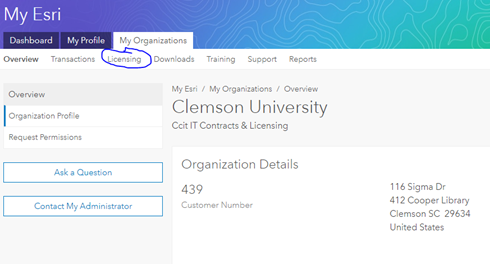
Start Licensing Esri Product: and select the following option:
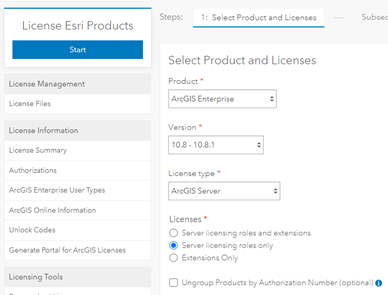
Click Next and Select “ArcGIS Image server” and Next
Enter your own information
Download your license file and upload to Palmetto: For example: ArcGISImageServer_ArcGISServer_1007035.prvc
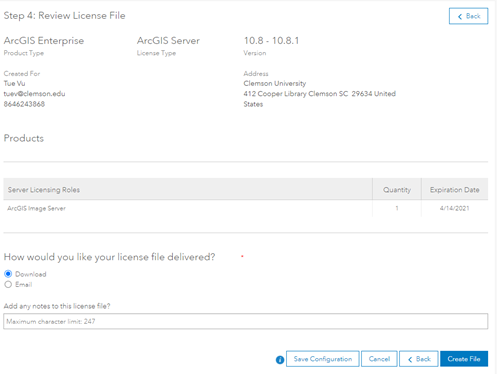
Step 2. Download ArcGIS Server:
Download and upload to Palmetto.
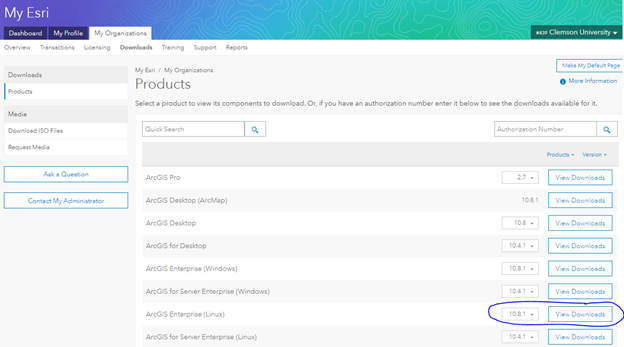
Step 3. Setup ArcGIS Server:
SSH to the node for our team:
$ ssh -X node2065
Navigate to installation folder and run Setup file:
$ ./Setup
Step 4. Authorize the license file:
There are 2 ways to authorize the license file from step 1.
Method 1: Using GUI:
- Request a compute node with GUI
- Go to /home/$USER/arcgis/server/tool
- Run authorizeSoftware in GUI and select the ArcGISImageServer_ArcGISServer_1007035.prvc from your directory. Check your information and authorize it.
- Make sure that all tick marks are checked for the authorization:
- Testing by running:
$ ./authorizeSoftware -s
Method 2: using silent mode.
$ ./ authorizeSoftware <-f .prvc> <-e email> <-o filename.txt>
Upload the filename.txt to esri website (following its instruction) to obtain the license file: authorization.ecp Validate the license:
$ ./authorizeSoftware -f authorization.ecp
Make sure it works:
$ ./authorizeSoftware -s
The GUI appears for you to manually install ArcGIS Server to your /home/username/arcgis directory
Step 5. Install conda environment:
Request a compute node without -X
$ module load anaconda3/5.1.0-gcc/8.1.0
$ conda create -n arcpy_env -c esri arcgis-server-py3=10.8.1
$ export ARCGISHOME=/home/$USER/arcgis/server
$ source activate arcpy_env
$ import arcpy
Test to make sure it works
Step 6. Create Jupyter Kernel:
$ source activate arcpy_env
$ conda install -y -c conda-forge kernda
$ python -m ipykernel install --user --name arcpy_env --display-name "MyArcPy"
$ kernda /home/tuev/.local/share/jupyter/kernels/arcpy_env/kernel.json -o
Modify /home/tuev/.local/share/jupyter/kernels/arcpy_env/kernel.json and make sure the following lines are added:
{
"argv": [
"bash",
"-c",
"source \"/software/spackages/linux-centos8-x86_64/gcc-8.3.1/anaconda3-5.1.0-c3p5et4cpo7jaiahacqa3pqwhop7tiik/bin/activate\" \"/home/tuev/.conda/envs/arcpy1\" && exec /home/tuev/.conda/envs/arcpy1/bin/python -m ipykernel_launcher -f '{connection_file}' "
],
"env": {"ARCGISHOME":"/home/tuev/arcgis/server"},
"display_name": "MyArcPy510",
"language": "python"
}
Start JupyterHub, load the kernel and try importing arcpy
Key Points
ArcPy